Enhanced Interface
Perform Calculations
|
<< 11 of 24 >> |
|
You can combine rows or
columns to obtain a new item based on a custom calculation.
For example, your report shows quarters for the year. You can
add new items showing the cumulative percentage each quarter
contributes. After a new calculated category is added, you can
add other calculations using an existing one.
|
You can perform the
following calculations in FedScope:
- add
- subtract
- multiply
- divide
- percent
- percent of base
- cumulative percent
- rollup
- exponentiate
- accumulate
- forecast
Steps
- In the FedScope display, right-click the row heading or column heading for
which you want to perform a calculation, and then click
Insert Calculation.
- In the Operation box,
select the calculation you want to perform.
- In the Calculation Name
box, type a name for the calculation.
This name will appear as the row or column heading for the
new calculation.
- In the Includes
Categories box, select the categories you want to include
in the calculation.
- If you want to use a
constant in the calculation, select the check box beside
Number and enter the constant in the box.
- Click OK.
The new calculated
category appears in italicized text in the display.
Tip
- You can also use the Calculation
 button on the FedScope toolbar to insert a
calculation.
button on the FedScope toolbar to insert a
calculation.
|
 U.S. Office of Personnel Management
U.S. Office of Personnel Management 1900 E Street NW, Washington, DC 20415 | (202) 606-1800 | TTY (202) 606-2532

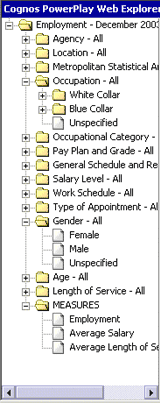
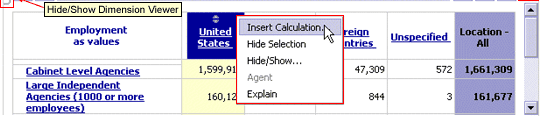
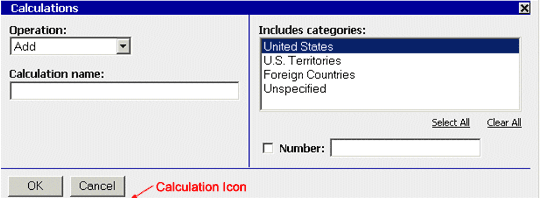
 button on the FedScope toolbar to insert a
calculation.
button on the FedScope toolbar to insert a
calculation.